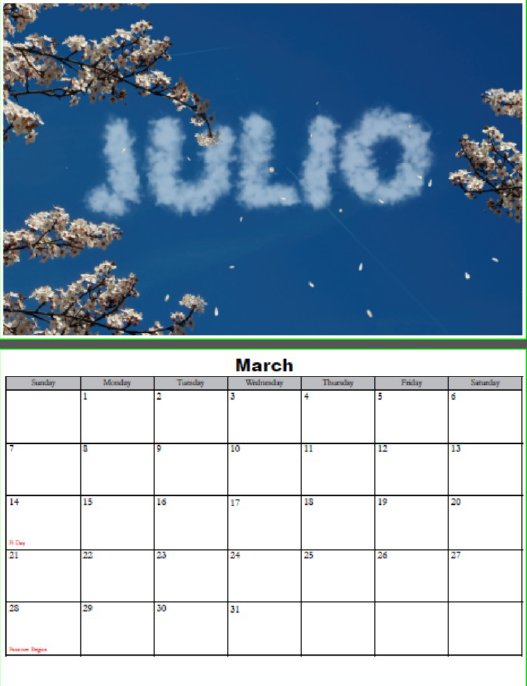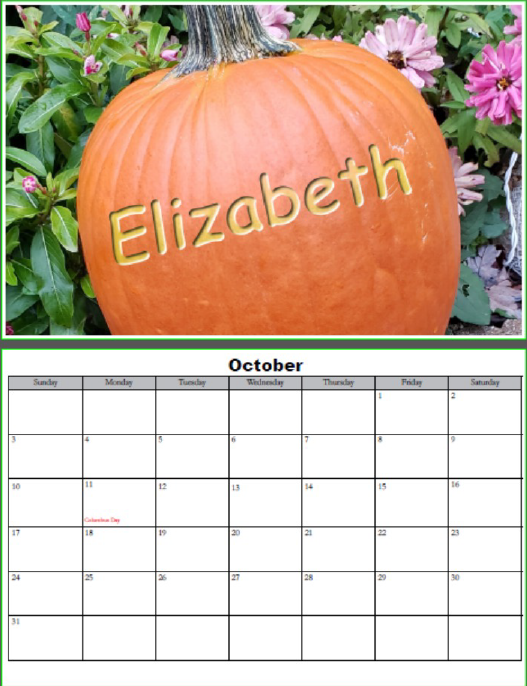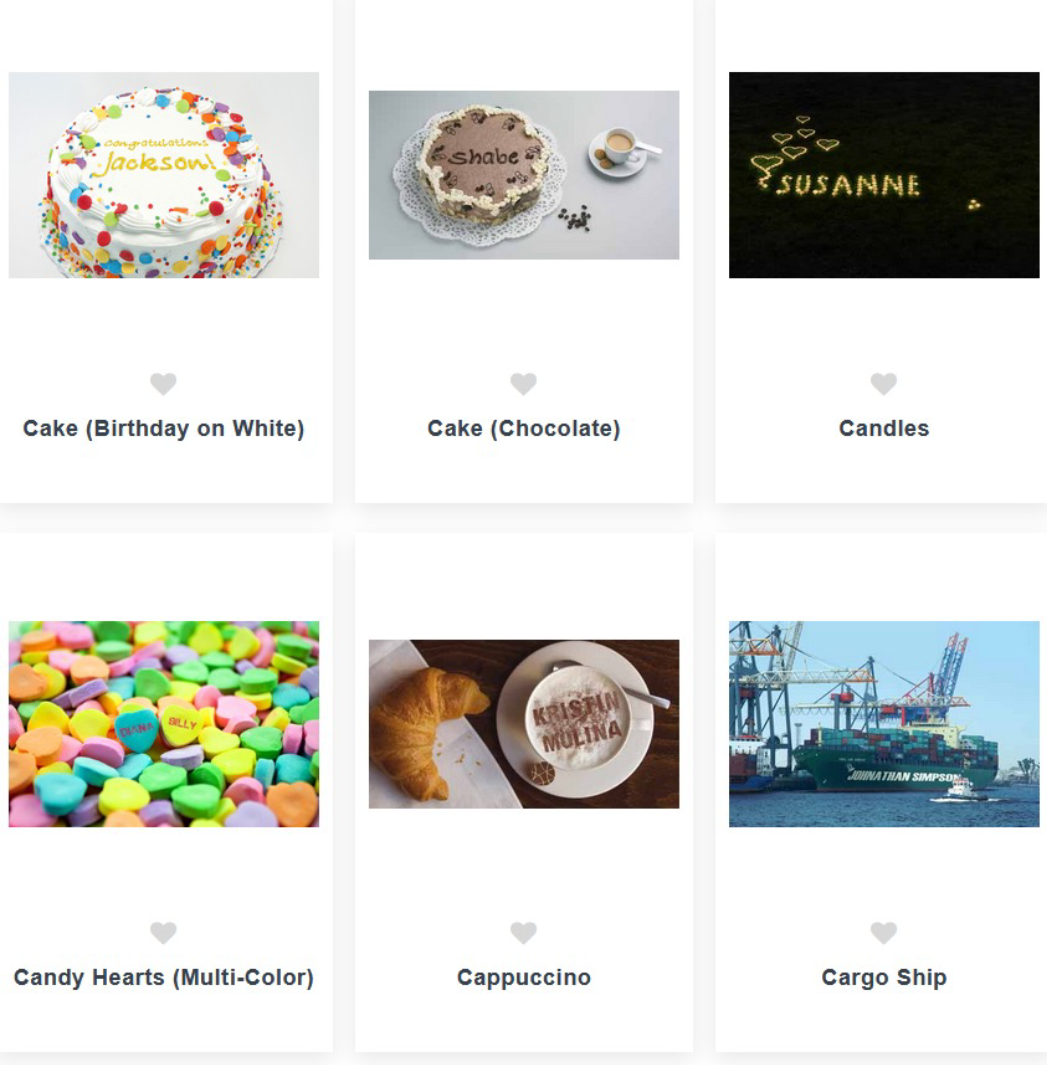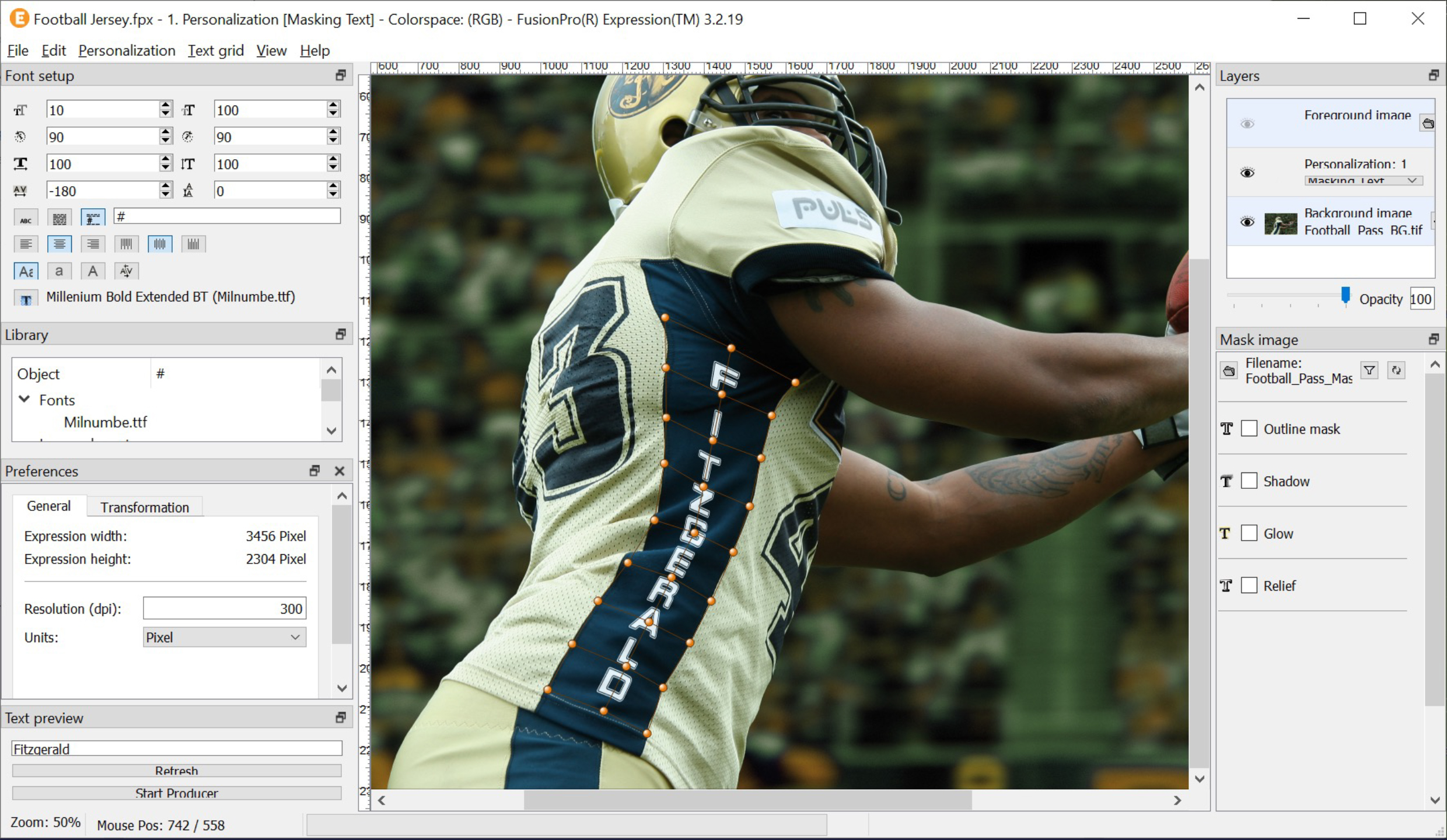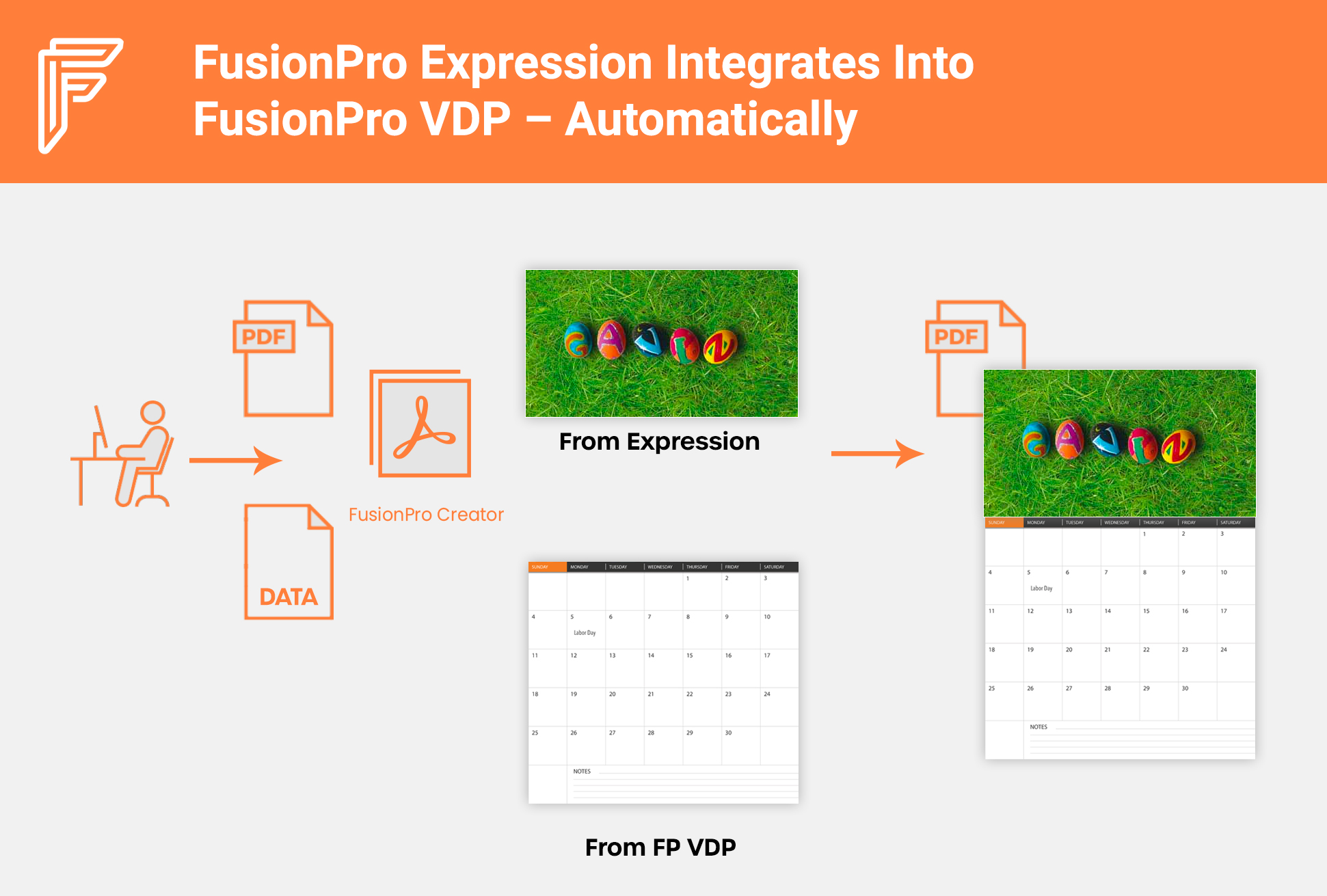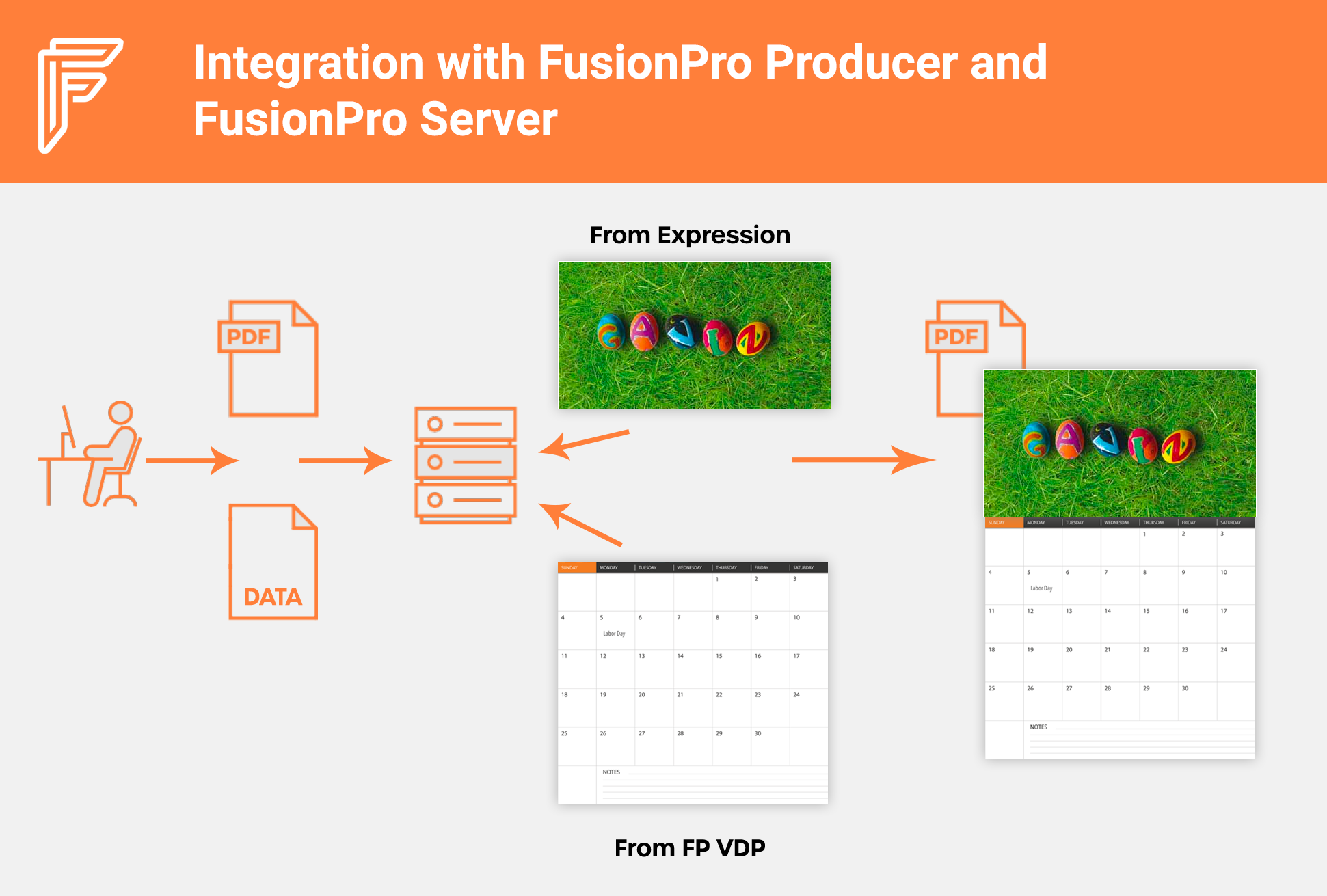FusionPro Newsletter
December 2023
FusionPro 13.1 Enhancement Details
Barcode Improvements
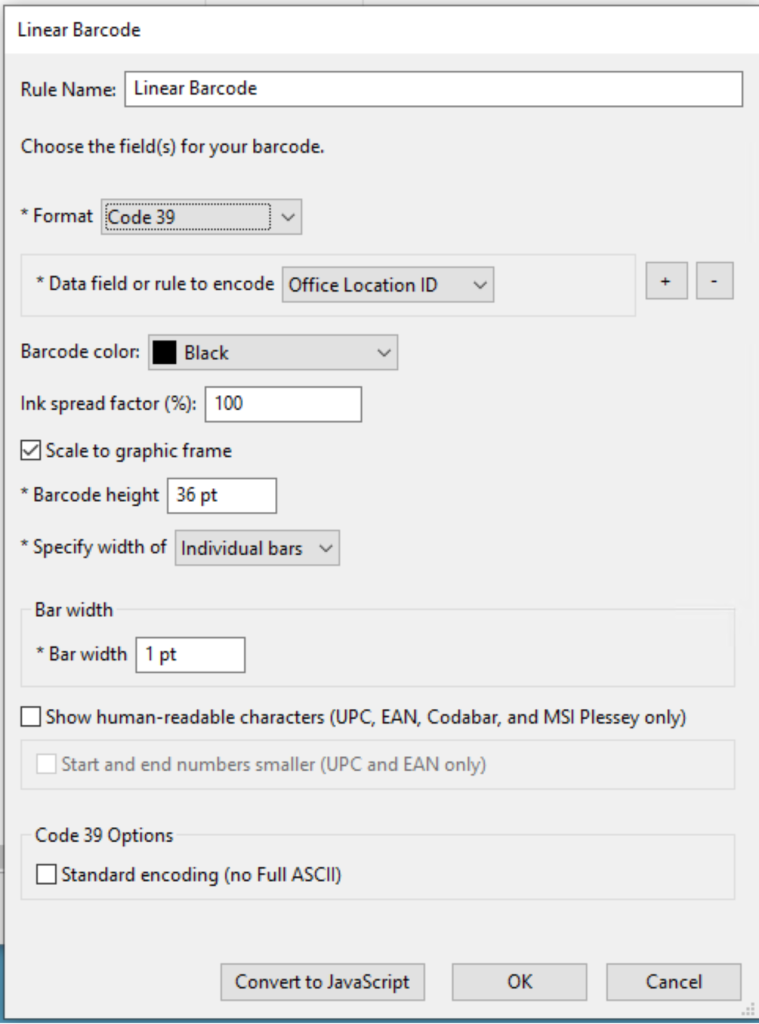
In addition, the ink spread % can be set (defaults to 100) which allows printing on porous materials such as carboard boxes.
Many familiar barcodes are incorporated into one Linear Barcode rule to minimize the number of rules to scroll through.
You can set the width of the entire barcode or the width of each bar of a barcode to precisely define the size of the barcode if embedding in a text frame. For a graphic frame, you can set the barcode to be scaled exactly to the graphic frame to get precise handling of its size.
New PDF Option
FusionPro 13.1 has the option to create a new PDF. You can set the size of the first page of the PDF and point to a data file to use (as if you were creating a new PDF from InDesign). This can simplify creating a template if you have no existing PDF to build upon.
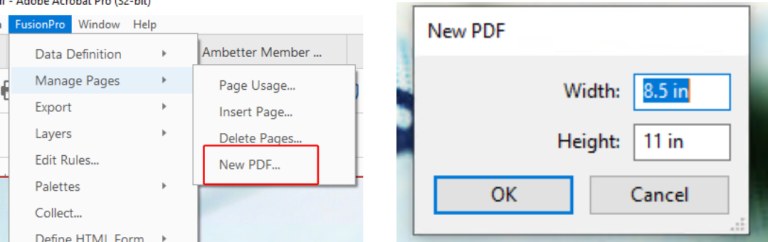
Delete PDF Page Option
Similarly, FP 13.1 has a menu option to delete a page from a PDF. This can simplify modifying a template by someone who is not as familiar with the Adobe Acrobat tools for deleting pages.
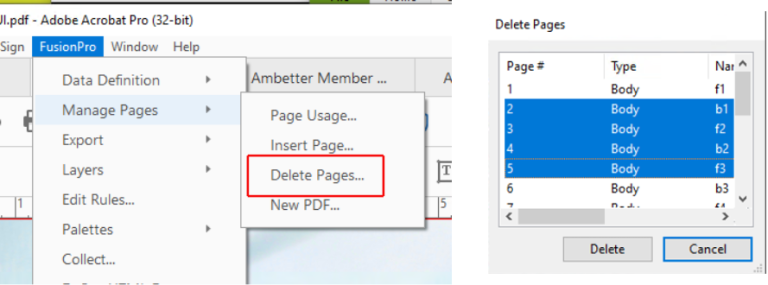
Improvements to FP Imposer GUI
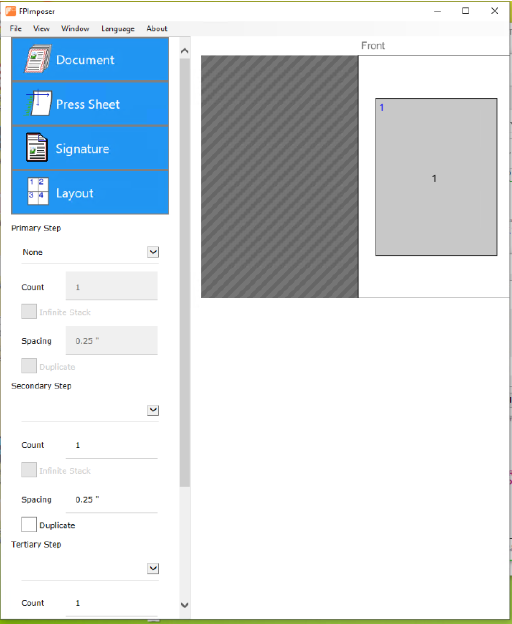
AutoUpdate Facility
FusionPro 13.1 supports a new updater that will check periodically if updated components are available for download.
You can also run the updater program manually to check for updates.
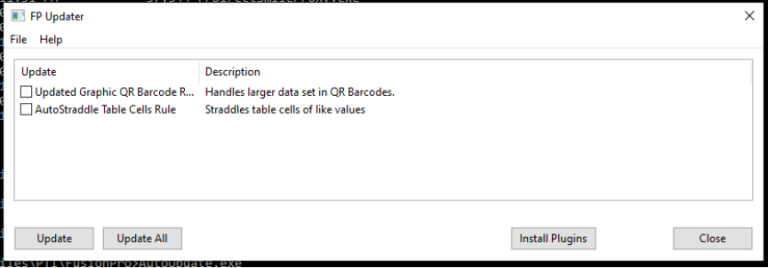
For the full release notes on FusionPro 13.1, as well as all previous releases, please check out the FusionPro Version History page.
October 2023
Guide: Installing Adobe Fonts for FusionPro
Need to add an Adobe Cloud font to FusionPro but having trouble? Check out this guide below.
First you’ll need to go into Adobe Fonts and add the font you wish to use to Adobe. This will ‘activate’ the font, which you may think is enough, but in order to use the font with other apps, you’ll also need to install it. This requires heading into the creative cloud app, finding your font and clicking “Install family.”
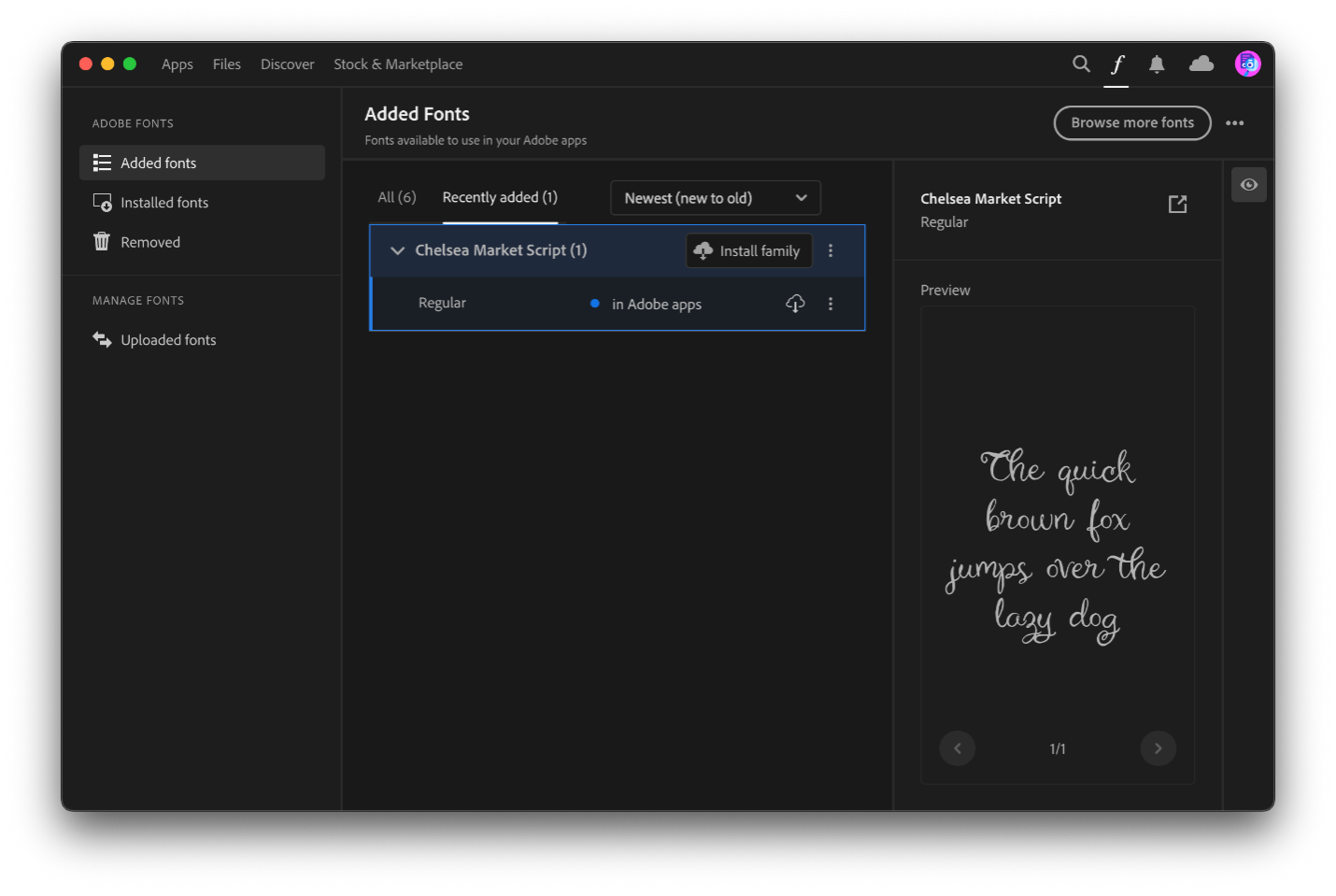
This may take a moment to install, but you’ll know its complete when you see the “ready for use in other apps” message. Finally, you’ll need to restart Adobe Acrobat and then you should see your font available in FusionPro.
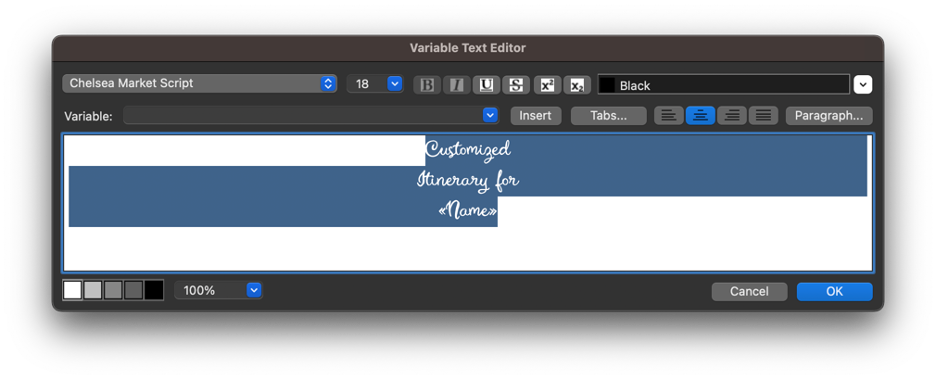
March 2022

Catalog of Expression Designs Now Available Free
MarcomCentral® now offers its entire collection of FusionPro Expression® design templates at no charge. You can now freely download any design to use in your FusionPro® VDP job or directly in the FusionPro Expression product.
To view and download the designs, navigate to https://fusionpro.com/expression/ and click on the “Get Free Templates” button.
Choose from a wide assortment of designs for every occasion: birthday cakes, fireworks, sports themes, and even esoteric avant-garde designs. Whatever you are highlighting, you’ll find an intriguing layout to match, and the power to personalize it to your audience.
FusionPro Expression is included as part of the FusionPro VDP Creator subscription package. You can integrate Expression templates directly into FusionPro VDP jobs, and FusionPro will invoke Expression to merge the personalized image directly into your FP output. Or you can invoke Expression directly and generate loose JPG output images for use on a website or email campaign. (Both FusionPro VDP and FusionPro Expression are available on Mac and Window platforms.)
With FusionPro Expression, you also get the design tool to import your own background image and apply personalization styles that simulate etching or painting or following the path of letters with jellybeans. You can also load one of the free designs and tweak it to your custom needs, replacing the background and reusing the custom letters in other designs. Or just use the designs with no modifications at all. Whatever workflow suits your environment.
(This example uses a grid control to replicate the folds of the player’s jersey.)
FusionPro Expression Integrates Into FusionPro VDP – Automatically
FusionPro Expression Creator is included with the FusionPro VDP Creator subscription. If they are both installed on the same computer, any FusionPro job can have an Expression template added to it and FusionPro will invoke Expression automatically to merge the personalized output into the job.
Integration with FusionPro Producer and FusionPro Server
Templates submitted to FusionPro Producer or Server can make use of Expression as well as long as FusionPro VDP has a compatible equivalent version of Expression. To use VDP Producer with Expression, you’ll have to obtain a Producer level license of Expression. Likewise, with FusionPro Server, you’ll need a server version of Expression. With the proper setup, all templates that include an Expression design can be submitted for composition, completely integrated with no manual intervention.
Automate Image Creation with Expression Server
FusionPro Expression comes with a server option to generate personalized images suitable for a website or email campaign. Connect a website such as using IIS to the Expression server and serve up dynamic highly personalized output right on your website with very little integration work.
Free Custom Calendar Example
To demonstrate the power of FusionPro Expression merged with FusionPro VDP Creator, we have created a new custom calendar sample which incorporates birthdays and custom holidays and uses 13 templates from our newly free catalog:
https://static.pti.com/downloads/tutorials/WallCalendarTemplate.zip